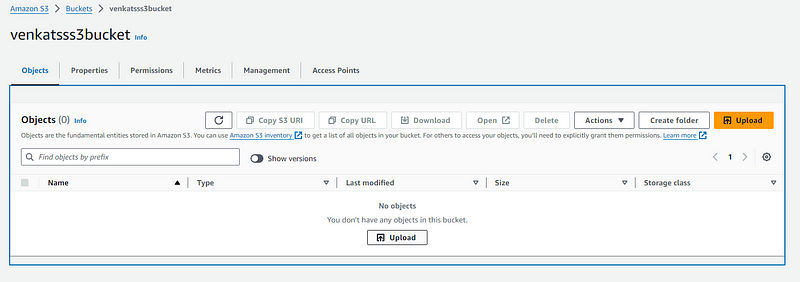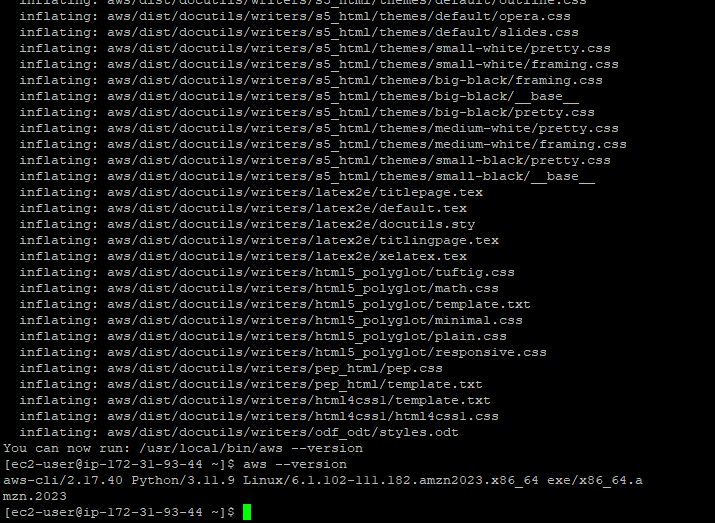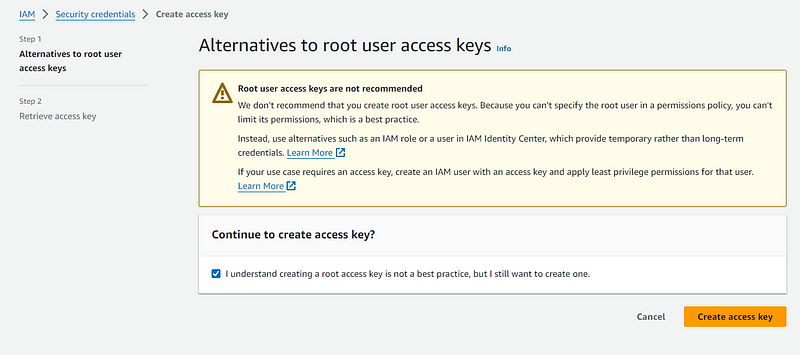Mastering File Transfers Between S3 and EC2 Instances on AWS
Written on
Introduction to AWS File Transfer
In this guide, we will explore the process of transferring files from an S3 bucket to an EC2 instance. We will discuss the key AWS services involved in this operation, including EC2, S3, IAM, and the AWS Command Line Interface (CLI).
Services Involved
- Amazon EC2 (Elastic Compute Cloud): This service provides scalable computing power in the cloud. It enables users to run virtual servers, also known as instances, which can host applications, process workloads, or store data.
- Amazon S3 (Simple Storage Service): S3 is designed for object storage that offers scalable, durable, and secure data storage. It allows users to store and retrieve any amount of data from anywhere, at any time.
- AWS IAM (Identity and Access Management): IAM is essential for securely managing access to AWS services and resources, allowing the creation and management of users, groups, and permissions.
- AWS CLI (Command Line Interface): This command-line tool enables interaction with AWS services through a terminal or command prompt.
Setting Up Your Environment
To begin, log into the AWS Console using your root username and password.
Next, create an S3 bucket:
Navigate to the S3 console and click on Create Bucket.
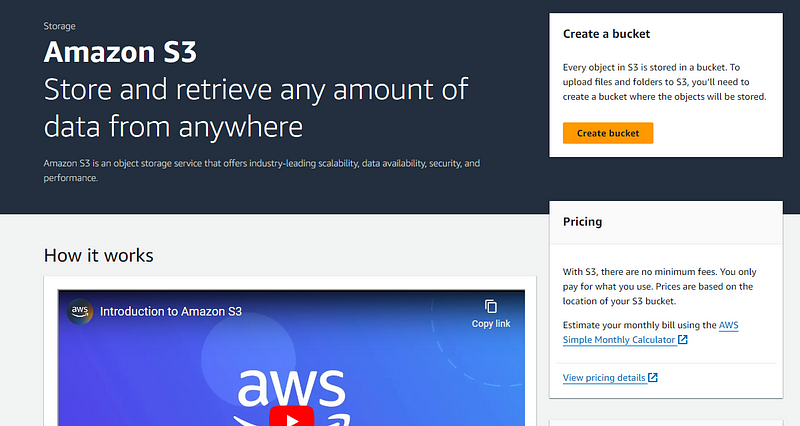
Follow the configuration steps outlined below:
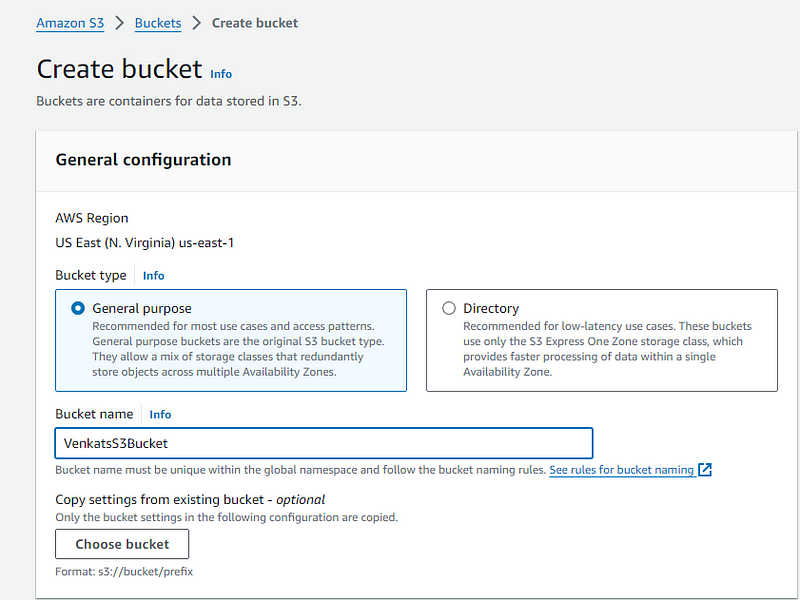
Ensure that your bucket is created in the same region as your EC2 instances and assign it a unique name.
Enable bucket versioning to restore previous versions of objects stored in your bucket. You can set the encryption type to Server-Side Encryption.
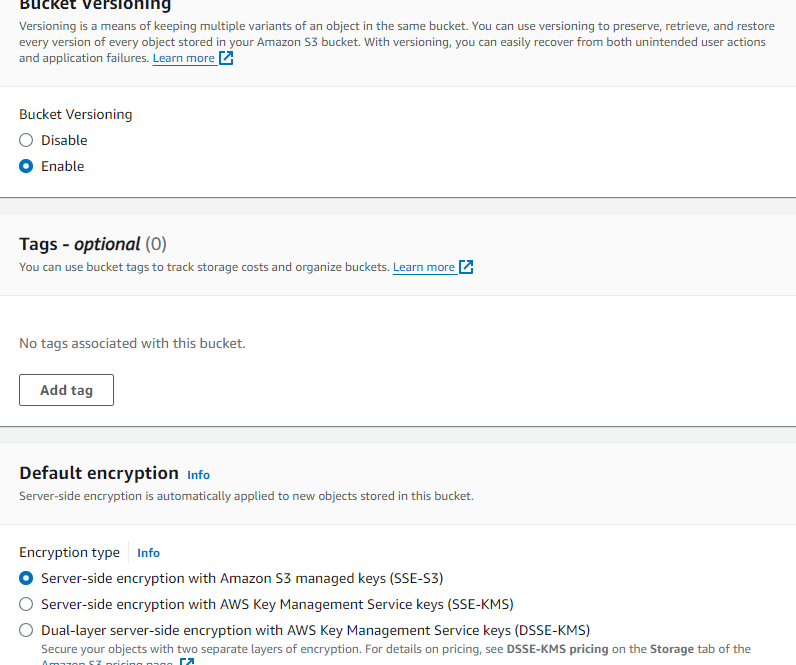
After finishing the setup, upload a file to your newly created S3 bucket.
Transitioning to EC2
Now, let’s move to the EC2 console. You can either create a new EC2 instance or use an existing one. For this guide, I will utilize a pre-existing EC2 instance with a Linux OS and a t2.micro instance type.
Connect to your EC2 instance using PuTTY.
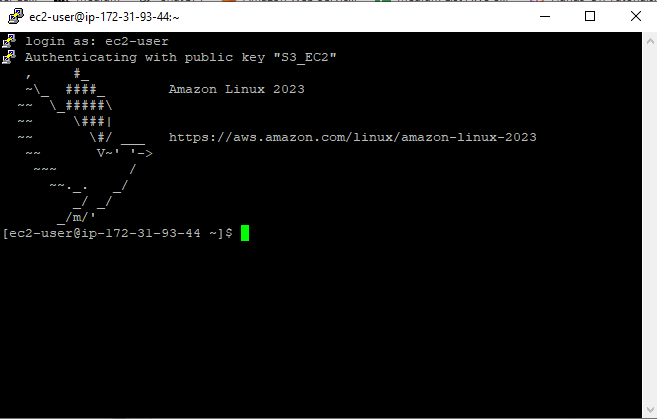
Install the AWS CLI on your EC2 instance by following the official instructions for your OS. For Linux, execute the following commands:
unzip awscliv2.zip
sudo ./aws/install
After installation, verify it with:
aws --version
Use the aws configure command to connect your EC2 instance with the AWS Console. You will need an Access Key and Secret Key.
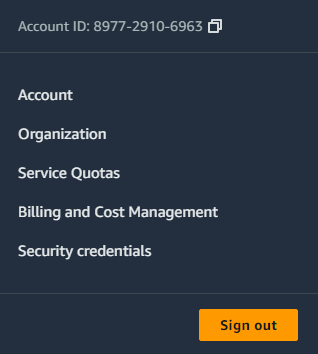
To obtain these keys, navigate to Security Credentials, create an access key for your root account, and download the CSV file for future reference.
After successfully configuring the CLI, use the command aws s3 ls to list your S3 buckets.

Transferring Files
Create a directory on your EC2 instance to store files from your S3 bucket.

You can now use the following command to copy files from your S3 bucket to your EC2 instance:
aws s3 cp s3://your-bucket-name/your-file-name /home/ec2-user/your-destination
For example:
aws s3 cp s3://venkatsss3bucket/AWS_Final_diagram_for_SAP_B1_implementation.drawio /home/ec2-user/Awsfiles.txt
To copy files from your EC2 instance back to the S3 bucket, use:
aws s3 cp /home/ec2-user s3://venkatsss3bucket/ --recursive
This process allows seamless file transfers between your S3 bucket and EC2 instances, making data management efficient.
Video Tutorials
To further assist you in this process, consider watching the following YouTube tutorials:
AWS Tutorial: How to Copy Files From Your S3 Bucket to EC2 Instance - This video provides a detailed walkthrough on transferring files from S3 to EC2.
Copy or Move Files from EC2 to S3 | Windows | AWS - Learn how to transfer files from your EC2 instance back to your S3 bucket in this informative video.
Conclusion
Thank you for joining the In Plain English community! For more insights, don’t forget to follow us on various platforms like X, LinkedIn, YouTube, Discord, and our newsletter. For additional content, visit our other platforms: CoFeed and Differ, as well as more articles at PlainEnglish.io.